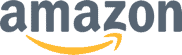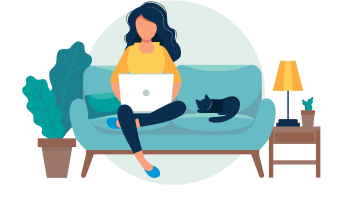The Best Free Resume Builder for ATS Resumes
Many resume builders are advertised as free, but they often charge a fee to download your resume. Instead, use Jobscan's online resume builder. There are no hidden costs and it’s ATS-compatible.
Build my resume now
-
Jobscan users have been hired by
-
-
-
-
-
Why do you need an ATS resume?
Most companies hire people today with the help of computer software called an ATS (Applicant Tracking System). When you submit your resume it goes into an ATS database. Hiring managers then search through the database for suitable candidates.
But if your resume isn’t formatted correctly it might not be properly read or understood by the ATS. In fact, 88% of employers believe highly qualified candidates are rejected simply because they didn’t submit an ATS resume.
Jobscan’s resume builder was designed to help you easily build a simple, clear resume that is fully optimized for the ATS.
ATS-Friendly templates

How to use the Jobscan resume builder
Simply fill in each field as directed. The resume builder will automatically format your information to the ATS-friendly template you choose.
- Choose an ATS-friendly resume template.
- Fill in your personal information and contact details.
- Add your professional experience and achievements.
- Highlight your skills and qualifications.
- Fill in your education and additional information.
- Download your resume in PDF or Word format.

Our resume builder is 100% free
Many resume builders claim to be free, allowing you to spend valuable time creating your resume. However, just when you’re ready to download, you’re hit with a fee. That’s not free; that’s frustrating.
At Jobscan, we stand by our word. Our resume builder is genuinely 100% free—no hidden fees, no surprises when you click “download.”
From start to finish, you can create, customize, and download your resume without ever reaching for your wallet.
Our resumes are simple and clearly organized

Fancy graphics can make your resume look good, but they might confuse the ATS and prevent it from reading your resume correctly.
Jobscan’s resume builder helps you create a no-frills resume designed to pass through the ATS effortlessly.
Get your resume score for free
After you create your resume with Jobscan’s resume builder, you’ll be taken directly to our free resume scanner.
The scanner uses AI technology to analyze your resume against the job description. You’ll then receive a match score that tells you how closely your resume matches the job description.
You’ll also receive personalized recommendations on how to increase your match score. The higher your score, the more likely are you to get an interview and land your dream job!

Use Power Edit for faster, smarter resume optimization
As part of Jobscan’s premium tool, Power Edit provides a seamless editing experience to help you create a top-tier ATS resume.
Power Edit features include:
- Real-time resume score improvement
- AI-generated keyword phrase suggestions
- Suggested keyword synonyms for a better match
- Six customizable templates with color options
- One-click personalized cover letter generation

Get inspired by our library of resume examples
Our comprehensive library of resume examples will show you exactly what your resume should look like and what information it should include.
Explore our examples to gain insights into resume best practices across various industries and fields.
Find your industry, get inspired, and start your job search with confidence.
How to build a great resume
Write your name and contact information
Recruiters and hiring managers will need your contact information to get in touch for an interview. Include your full name, city and state, phone number, email address, and LinkedIn profile URL at the top of your resume.
Create your resume summary
Summarize your work experience and accomplishments in one succinct paragraph. You can also use bullet points to highlight your major career achievements. This section should include your job title, measurable results, and relevant keywords.
Detail your work experience
Let recruiters know what role you played in the success of your former employers. Provide information about your role and your accomplishments. Include measurable results wherever possible. Focus on the elements of your work that are most relevant to the desired job.
Include your education
The name of the school from which you graduated and the date of graduation is enough for most job seekers. You may also want to include your degree. For recent graduates, your GPA (if higher than 3.5) and details about relevant courses and projects may help add context to your abilities.
Add volunteer experience, certifications, and other relevant information
You can include anything you want on your resume, as long as it is relevant to the position to which you’re applying and helps employers better understand your qualifications.
Write a cover letter
Your cover letter can tell a story that your resume can’t. Use it to explain your passion for the job, how your experiences align with the company’s goals, and why you’re the best fit for the role. Check out our cover letter builder, cover letter examples, and cover letter templates.
More than 1 MILLION Job Seekers trust Jobscan to help them take the next step in their career. And we want to help you, too!
FAQs
The best place to create a free resume is Jobscan’s resume maker. It’s not only free but also ATS-friendly, ensuring your resume is optimized for the computer software used by many potential employers to screen job applications. Jobscan’s resume maker offers text suggestions to simplify the writing process, allowing you to easily craft the perfect resume that stands out to both hiring managers and ATS – without any hidden costs!
Choosing the right resume template from Jobscan’s options is simple. Use the Classic template for a traditional, professional look. The Modern Professional template is best for those in dynamic fields who want a contemporary edge. For new graduates or those with less work experience, the Modern Student template highlights education and skills in a fresh layout. Use Jobscan’s resume scanner to receive content suggestions.
A professional resume should have a clean, organized layout, clear headings, and a readable font style. It should focus on your relevant skills and achievements. Start with your contact information, followed by a brief summary or objective, and then detail your work history, education, and any special skills or certifications. For ATS compatibility, avoid excessive graphics or unusual formatting.
To ensure a polished and professional look, consider using one of our customizable professional resume templates. These templates allow you to easily add additional sections without compromising the formatting, making it the best option for creating a standout resume that showcases different elements of your skills and experience.
Yes, you should tailor your resume for each job application. Customize it to highlight the skills and experiences most relevant to the position you’re applying to. Use keywords from the job description to improve your resume’s chances of passing through Applicant Tracking Systems (ATS).
Resumes should be one page for early-career professionals or those with less than 10 years of experience. However, for individuals with extensive experience, multiple roles, or significant achievements, a two-page resume can be appropriate to detail their career history fully. Always prioritize clarity and relevance over length.
According to professional resume writers, you should download your new resume as a PDF. This will preserve its formatting across different devices and platforms. While text files are universally accessible, they cannot maintain complex formatting. PDFs are widely accepted by employers and are ideal for maintaining the design integrity of your resume, making them the preferred choice for most job applications.
ATS-friendly means your resume is formatted and written in a way that’s easily readable by Applicant Tracking Systems (ATS). This involves using a clean layout, standard headings, and incorporating relevant keywords from the job description. An ATS-friendly resume ensures your application is more likely to be seen by a hiring manager by passing through the initial automated screening.
Yes, Jobscan offers a completely free resume builder. It provides users with tools and templates to create a professional resume easily. Jobscan’s resume builder is designed to help job seekers optimize their resume for applicant tracking systems (ATS) that many companies use to pre-filter resumes.
Yes, ChatGPT can assist in building resumes, but it comes with certain limitations. Although ChatGPT can provide advice on structure, content, and formatting, it doesn’t offer the same level of specialization as a dedicated resume builder.